Devspace needs You!
...and vice versa?
Jean-Marie Burel
November 2017Outline
- What is Devspace
- How to deploy
- What is changing
- Work in Progress: version 0.6.0
- Useful tips
- Advance
- What's next
What is Devspace
Collection of Docker containers "compose" together to make a framework, managed by Jenkins CI, that runs jobs
Useful links:
Repositories
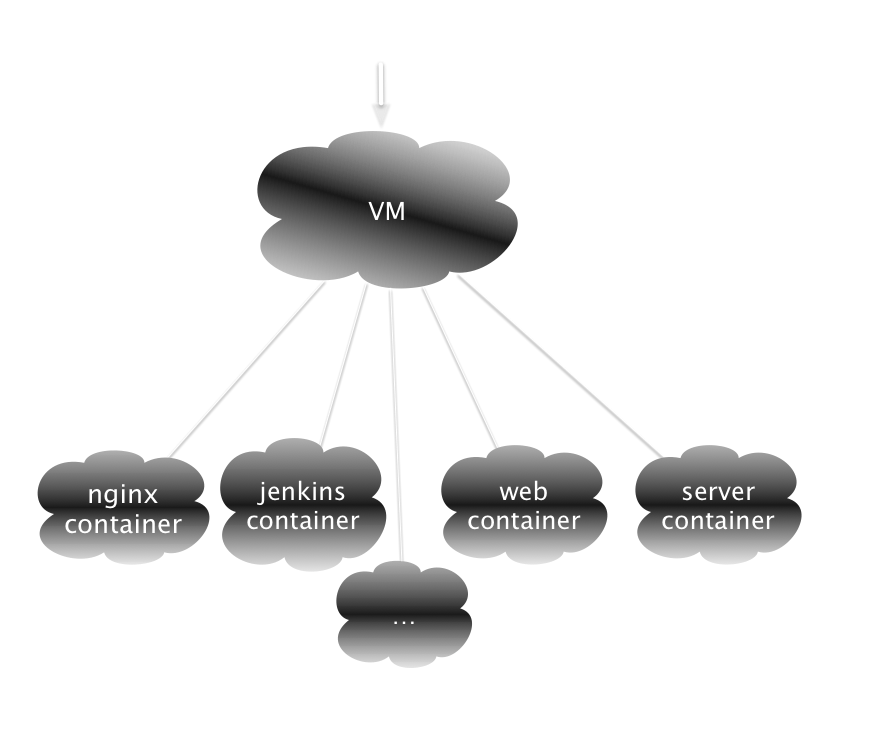
Devspace repository layout
- Collection of Dockerfiles each in a specific folder e.g. web
- Collection of Jenkins jobs each with a config file e.g. BIOFORMATS-ant
Devspace:
Personal Continuous Integration system with:
- OMERO jobs
- and Bio-Formats jobs
Forked Repositories
By default, you will need to fork the following repositories
OMERO jobs:
OMERO-push: merge PRsOMERO-build: build artifacts (server, clients)OMERO-server: deploy an OMERO.serverOMERO-web: deploy an OMERO.web clientOMERO-test-integration: run the integration testsOMERO-docs(recent): build the documentation
Bio-Formats jobs:
BIOFORMATS-push: merge PRsBIOFORMATS-ant: build and run unit testsBIOFORMATS-maven: build and run unit tests
Trigger job: Run in a specific order
- the Bio-Formats jobs
- then the OMERO jobs
More jobs can be added! Recently added:
How to deploy
Two ways to deploy a devspace
- Manually in a Docker host
- On OpenStack using Ansible playbooks
Deploy on Openstack
Two Ansible playbooks are used:
- One to create an instance
- One to provision
Extra repository to consider:
What is changing
First round
- Port dynamically assigned e.g. Jenkins UI no longer available at https://devspace_openstack_ip:8443 PR #74 (merged)
- Jenkins dependencies: upgradePR #77
- No longer share keys and token
- Use devspace repository for instructions and playbooks
- Simplify set up when possible
Work in progress: version 0.6.0
Reviewer wanted!
Deployment on Openstack is based onConfiguration: Openstack
- Connect OME OpenStack
- Go to
Access & Security > Key Pairs. Click onImport Key Pair. Copy the content of the public key you use to access our resources e.g.id_rsa.pub - Go to
Access & Security > API Access, download your configuration by clicking onDownload OpenStack RC File v2.0. The file will be named by defaultomedev-openrc.sh
Configuration: SSH and Git (NEW)
- Create a directory
devspace_config/.sshwhere you wish - Create a new
id_gh_rsaSSH key without passphrase in thedevspace_config/.sshdirectoryssh-keygen -t rsa -b 4096 -C "your_email_address" -f path/to/devspace_config/.ssh/id_gh_rsa -q -P "" - Upload the public key i.e.
id_gh_rsa.pubto your GitHub account - Create a file
devspace_config/.ssh/configand add the following:Host github.com User git IdentityFile ~/.ssh/id_gh_rsa
Configuration: SSH and Git (NEW)
- Create a
devspace_config/.gitconfigfile - Generate a GitHub token
- Add it to your
devspace_config/.gitconfigfile. Minimally the file should contain:[github] token = your_token user = your_gh_username [user] email = your_email_address name = your_name - The key and the configuration files will be copied to the devspace so that branches can be pushed to your GitHub account by
scc
Set up
- Clone the devspace Git repository (NEW)
$ git clone https://github.com/openmicroscopy/devspace.git - Create a virtual environment and go to the
devspacedirectory and installAnsible (2.4)(version bump) andshadeto access OpenStack via the command line$ virtualenv ~/dev $ . ~/dev/bin/activate $ cd devspace (dev) $ pip install -r requirements.txt - Source the OpenStack configuration file to set the environment variables.
(dev) $ . omedev-openrc.sh Enter your password
Install roles
- Install the various ansible roles from the Galaxy website:
(dev) $ cd ansible (dev) $ ansible-galaxy install -r requirements.yml - Exception: the
ansible-role-devspaceis work in progress PR #5 - To "upgrade" roles, you may want to specify
--forcewhen installing the roles
Create instance
- Create an instance on OpenStack (omedev tenancy). In the
ansibledirectory:
(replace(dev) $ ansible-playbook create-devspace.yml -e vm_name=your_name-devspace-name -e vm_key_name=your_keyyour_name-devspace-nameandyour_key) - To configure the size of the volume (default 50GiB), pass for example
-e vm_size=100 - To configure the amount of ram (default 32GB), pass for example
-e vm_flavour_ram=8
Configure playbook (NEW)
In theansible directory, configure the parameters in provision-devspace.yml:
roles:
- role: openmicroscopy.devspace
# Path to SSH and Git configuration files
configuration_dir_path: "/Users/jmarie/devspace_training"
# The name of the git branch all the jobs will be using. The default is develop
# devspace_omero_branch: develop
# The devspace repository to use. The default is https://github.com/openmicroscopy/devspace.git
devspace_git_repo: https://github.com/openmicroscopy/devspace.git
# The devspace branch to use. The default is the latest released version
devspace_git_repo_version: "0.6.0"
# force a clean
devspace_git_update: yes
devspace_git_force: yes
Provision the devspace (NEW) In ansible directory
(dev) $ ansible-playbook -u centos -i devspace_openstack_ip, provision-devspace.ymldevspace_openstack_ip = Floating IP e.g. 10.0.51.143
Access the devspace
Using your usual ssh key not the key created for devspace
ssh omero@devspace_openstack_ip
cd devspace
Determine dynamic ports (NEW)
- Access Jenkins UI https://devspace_openstack_ip:$PORT
docker-compose port nginxjenkins 443 - Login via OMERO.web http://devspace_openstack_ip:$PORT/web
docker-compose port nginx 80 - Login via OMERO.insight/OMERO.cli. You must the secure connection for OMERO.insight
docker-compose port omero 4064
Useful tips
Failure when provisioning devspace
...
host key for 10.0.51.146 has changed and you have requested strict checking.\r\nHost key verification failed.\r\n", "unreachable": true}
- Open
~/.ssh/known_hosts - Remove
devspace_openstack_ipe.g.10.0.51.146 - Run playbook again
Trigger: Edit configuration
- Click on
Trigger > Configure - Go to
Pipeline - Remove, for example, the Bio-Formats jobs from the
Scriptshell:build job: 'OMERO-push' build job: 'OMERO-build' build job: 'OMERO-server' ... - The jobs will still show up in the Jenkins UI but won't be run
Trigger: sandbox yes or no
The following error is sent if Use Groovy Sandbox is not selected
org.jenkinsci.plugins.scriptsecurity.scripts.UnapprovedUsageException: script not yet approved for use
at org.jenkinsci.plugins.scriptsecurity.scripts.ScriptApproval.using(ScriptApproval.java:459)
at org.jenkinsci.plugins.workflow.cps.CpsFlowDefinition.create(CpsFlowDefinition.java:109)
OMERO-push failure
Installing JDK jdk-8u121-oth-JPR
Downloading JDK from http://download.oracle.com/otn/java/jdk/8u121-b13/e9e7ea248e2c4826b92b3f075a80e441/jdk-8u121-linux-x64.tar.gz
Oracle now requires Oracle account to download previous versions of JDK. Please specify your Oracle account username/password.
ERROR: Unable to install JDK unless a valid Oracle account username/password is provided in the system configuration.
Finished: FAILURE
- Click on
Manage Jenkins > Global Tool Configuration - Click on
JDK installations... - Select the latest JDK 8 using the selection box
OMERO-push: Configure Merge
- Click on
OMERO-push > Configure - Go to
MERGE_COMMAND - Merge, for example, only PRs from openmicroscopy with
--trainingin the description e.g. PR #5548:merge develop -Dnone -Itraining --no-ask --reset --shallow - If you want to update the scripts, replace
--shallowby--update-gitmodules. You must have forked ome/scripts
Test a DB upgrade script
- Update
OMERO-serverandOMERO-test-integration - Click on
OMERO-server > Configure - Go to
Buildsection - In the example below, we change the password of the guest user
OMERO_INSTALL=/tmp/omero-install/linux
source $OMERO_INSTALL/settings.env
OMERO_DB_NAME=$DB_NAME
OMERO_DIST=$WORKSPACE/OMERO.server
OMERO_DATA_DIR=$DATA_DIR
...
psql -h $OMERO_DB_HOST -U $OMERO_DB_USER $OMERO_DB_NAME < OMERO_DIST/sql/psql/OMERO5.4__0/allow-guest-user-without-password.sql
rm -rf $WORKSPACE/*
Configure OMERO-web
- Click on
OMERO-web > Configure - Go to
Execute shellsection - In the example below, we set up CORS
OMERO_DIST=$WORKSPACE/OMERO.web
OMERO_INSTALL=/tmp/omero-install/linux
ZIP=$(ls OMERO.py*.zip)
DIST=${ZIP%.zip}
unzip $ZIP
rm -f $ZIP
mv $WORKSPACE/$DIST $OMERO_DIST
virtualenv $WORKSPACE/omero-virtualenv --system-site-packages
source $WORKSPACE/omero-virtualenv/bin/activate
source $OMERO_INSTALL/settings.env
pip install -r $OMERO_DIST/share/web/requirements-py27.txt
# Add dependencies
pip install django-cors-headers
#start-config
$OMERO_DIST/bin/omero config set omero.web.application_server 'wsgi-tcp'
$OMERO_DIST/bin/omero config set omero.web.application_server.max_requests 0
$OMERO_DIST/bin/omero config set omero.web.prefix $WEB_PREFIX
$OMERO_DIST/bin/omero config set omero.web.static_url $WEB_PREFIX'/static/'
$OMERO_DIST/bin/omero config set omero.web.static_root $HOME'/static/web/'
$OMERO_DIST/bin/omero config set omero.web.session_engine 'django.contrib.sessions.backends.cache'
$OMERO_DIST/bin/omero config set omero.web.caches '{"default": {"BACKEND": "django_redis.cache.RedisCache","LOCATION": "redis://redis:6379/0"}}'
$OMERO_DIST/bin/omero config set omero.web.server_list '[["omero", 4064, "omero"], ["testintegration", 14064, "testintegration"]]'
$OMERO_DIST/bin/omero config set omero.web.application_server.host $NODE_NAME
$OMERO_DIST/bin/omero config set omero.web.application_server.port 4080
# Configure cors
$OMERO_DIST/bin/omero config append omero.web.apps '"corsheaders"'
$OMERO_DIST/bin/omero config append omero.web.middleware '{"index": 0.5, "class": "corsheaders.middleware.CorsMiddleware"}'
$OMERO_DIST/bin/omero config append omero.web.middleware '{"index": 10, "class": "corsheaders.middleware.CorsPostCsrfMiddleware"}'
$OMERO_DIST/bin/omero config set omero.web.cors_origin_allow_all True
$OMERO_DIST/bin/omero web config nginx --http "$OMERO_WEB_PORT" >$OMERO_DIST/nginx.conf.tmp
sudo cp $OMERO_DIST/nginx.conf.tmp $HOME/nginx/$NODE_NAME.conf
$OMERO_DIST/bin/omero config set omero.web.wsgi_args -- '--log-level=DEBUG --error-logfile='$OMERO_DIST'/var/log/gunicorn.err'
$OMERO_DIST/bin/omero config set omero.web.application_server.host 0.0.0.0
BUILD_ID=DONT_KILL_ME $OMERO_DIST/bin/omero web start
deactivate
Available by default?
- Make similar change to OMERO-web/config.xml
- Submit a PR
- Job Done
Access the Docker containers
- Log in:
ssh omero@devspace_openstack_ip - To list the Docker containers, run
docker ps
CONTAINER ID IMAGE ... NAMES
dfb33a9d5de8 devspace_nginx ... devspace_nginx_1
1f15a9e43d4f devspace_web ... devspace_web_1
e1c08c9ae43b devspace_testintegration ... devspace_testintegration_1
d5faa737a5ce devspace_omero ... devspace_omero_1
60c351551adc selenium/node-firefox:3.0.0-dubnium ... devspace_seleniumfirefox_1
ff98f484026b selenium/node-chrome:3.0.0-dubnium ... devspace_seleniumchrome_1
63196e8cbf42 nginx:1.10 ... devspace_nginxjenkins_1
a568a26fa8f0 devspace_jenkins ... devspace_jenkins_1
96f111f85e5b postgres ... devspace_pg_1
e292284df351 redis ... devspace_redis_1
01d82142d674 selenium/hub:3.0.0-dubnium ... devspace_seleniumhub_1
Access the OMERO.server logs
- Access the
OMERO-servercontainerdocker exec -ti devspace_omero_1 bash - Access the logs:
cd /home/omero/workspace/OMERO-server/OMERO.server/ cd var/log
Transfer the OMERO.server logs
Transfer the logs to your local machine. Two steps process:
- Copy the logs from the container
docker cp devspace_omero_1:/home/omero/workspace/OMERO-server/OMERO.server/var/log . - Copy the logs to your machine
scp -Cr omero@devspace_openstack_ip:/home/omero/log /local/path/for/log
Access the OMERO-test-integration logs
- Access the
OMERO-test-integrationcontainerdocker exec -ti devspace_testintegration_1 bash - Access the logs:
cd /home/omero/workspace/OMERO-test-integration/src/dist cd var/log - To transfer the logs, follow the instructions on how to transfer the OMERO.server logs
Give Access to others
- Log in:
ssh omero@devspace_openstack_ip - Open
.ssh/authorized_keysand add the key(s)
Advance
Example: How to add support for PostgreSQL 10
workflow
- First add support of PostgreSQL 10 in omero-install CentOS 7
- Generate and push an image to Docker hub
- Modify all devspace Docker files to use the new image
- Create a new devspace
What's next
- Data preservation
- docker-compose upgrade
- Devspace issues